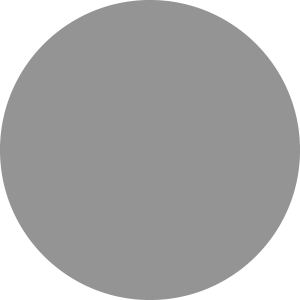You can find details about how to access information remotely in this step-by-step guide. The guide will also help if for any reason you have difficulty accessing the content you want.
What would you like to know about this journal?
Impact factor: 3.3*
Time to first decision (all decisions): 15.0 days**
Time to first decision (peer reviewed only): 15.0 days***
Chair: Susan Perkin
Indexed in PubMed, MEDLINE and Science Citation Index
Open access publishing options available
Journal scope
Faraday Discussions covers a variety of topics in rapidly developing areas of the physical sciences, with a focus on physical chemistry and its interfaces with other scientific disciplines.
The journal publishes the papers presented and a record of the questions, discussion and debate that took place at the corresponding Faraday Discussions meeting; and provides an important record of current international knowledge and opinions in the relevant field.
Each Faraday Discussion covers a topic in a rapidly developing area of chemistry, and will be of interest to academic and industrial chemists across all areas of the chemical sciences.
Meet the team
Find out who is on the editorial and advisory boards for the Faraday Discussions journal.
Chair
Susan Perkin, University of Oxford
Secretary
Susan Weatherby, Royal Society of Chemistry
Members
George Booth, King’s College London
Rachel Evans, University of Cambridge
David Fermin, University of Bristol
Julia Lehman, University of Birmingham
David Lennon, University of Glasgow
Andrew Mount, University of Edinburgh
Julia Weinstein, University of Sheffield
Vic Arcus, The University of Waikato, New Zealand
Timothy Easun, Cardiff University, UK
Dirk Guldi, University of Erlangen-Nuremberg, Germany
Marina Kuimova, Imperial College London, UK
Luis Liz-Marzán, CIC biomaGUNE, Spain
Andrew Mount, The University of Edinburgh, UK
Frank Neese, Max Planck Institute for Chemical Energy Conversion, Germany
Michel Orrit, Leiden University, The Netherlands
Zhong-Qun Tian, Xiamen University, China
Siva Umapathy, Indian Institute of Science, Bangalore, India
Bert Weckhuysen, Utrecht University, The Netherlands
Julia Weinstein, University of Sheffield, UK
Sihai Yang, University of Manchester, UK
Michael A. Rowan, Executive Editor, ORCID 0000-0001-6584-3648
Edward Gardner, Deputy Editor
Bee Hockin, Development Editor
Andrea Carolina Ojeda-Porras, Development Editor, ORCID 0000-0002-1404-5985
Gisela Scott, Editorial Manager, ORCID 0000-0002-2552-982X
Chris Goodall, Associate Editorial Manager
Konoya Das, Publishing Editor
Daphne Houston, Editorial Assistant
Julie Ann Roszkowski, Publishing Assistant
Sam Keltie, Publisher, ORCID 0000-0002-9369-8414
Article types
Discussion papers
Faraday Discussions papers are submitted by invitation or following selection of an abstract by the scientific committee of the relevant Faraday Discussion. They are presented at a Faraday Discussion meeting, each of which covers a topic within a rapidly developing areas of physical chemistry and its interfaces. Information about the topics of upcoming meetings and the associated deadline for submitting an oral abstract can be found on our Events pages.
Faraday Discussions papers must contain new and unpublished research work. Remarks or questions to encourage interesting scientific discussion at the Faraday Discussion meeting may be included.
A short introductory paragraph should provide the context for the new results; however review-type articles will not be accepted.
Faraday Discussions papers are distributed to all participants before the meeting, and most of the meeting is devoted to discussing the papers. Every delegate may contribute to the discussion – including presenting their own relevant new results.
General discussion
Uniquely Faraday Discussions publishes a record of the discussion comments, questions and responses in a fully citable format, alongside the Faraday Discussions papers as part of the final volume.
Journal specific information
Oral/paper abstracts for consideration should be uploaded via the 'abstract submission' link on the relevant Event's page. Details of upcoming meetings and the associated deadline for submitting an oral/paper abstract can be found on our Events pages.
Invited and selected speakers/authors will receive a submission link directly from the Faraday Discussions editorial office. Please contact us if you have a problem uploading your manuscript.
Open access publishing options
Faraday Discussions is a hybrid journal and gives authors the choice of publishing their research either via the traditional subscription-based model or instead by choosing our gold open access option.
Gold open access
For authors who want to publish their article gold open access, Faraday Discussions charges an article processing charge (APC) of £3,000 (+ any applicable tax). Our APC is all-inclusive and makes your article freely available online immediately, permanently, and includes your choice of Creative Commons licence (CC BY or CC BY-NC) at no extra cost. It is not a submission charge, so you only pay if your article is accepted for publication.
Learn more about publishing open access.
Open access agreements
If your institution has an RSC open access agreement or APCs for gold open access, publishing in this journal may already be covered.
Use our journal finder to check if your institution has an open access agreement with us.
Please use your official institutional email address to submit your manuscript and check you are assigned as the corresponding author; this helps us to identify if you are eligible under an open access agreement or other APC discounts.
Traditional subscription model
Authors can also publish in Faraday Discussions via the traditional subscription model without needing to pay an APC. Articles published via this route are available to institutions and individuals who subscribe to the journal. Our standard licence allows you to make the accepted manuscript of your article freely available after a 12-month embargo period. This is known as the green route to open access.
Further information
Future Faraday Discussions
Find full details about forthcoming discussions, including information on submitting an abstract, registration and the scientific programme on our Events pages or register your interest in upcoming meetings.
If you are unfamiliar with the Faraday Discussions format, please read the information provided in our Faraday Discussion faqs.
Suggest a Discussion
We welcome proposals for new Faraday Discussion meetings in rapidly developing areas of the physical sciences, with a focus on physical chemistry and its interfaces with other scientific disciplines. If you have an idea for a topic and would be willing to act as the scientific committee chair, please get in touch with the Editorial Office here to discuss the requirements.
Following the initial discussion, we will ask you to complete and submit a New Faraday Discussion Proposal Form, to enable the Faraday Standing Committee to evaluate your proposal in detail with a view to guaranteeing a high-quality meeting. As part of this process, it is common for the Committee to request revisions to your proposal.
You may submit your proposal at any time by emailing your completed form to the Secretary. While there are no official calls or rounds, the Committee meets three times per year (typically February, May and September) and will evaluate new and revised proposals received by the Secretary no less that two weeks before each committee meeting. Adhering to these deadlines and submitting revised proposals in good time will help and ensure that your proposal is evaluated promptly, and the meeting consequently takes place in a timely manner.
There is the opportunity in the form to request a date for the meeting. This should typically be two or three years out, to take account of the time required to revise the proposal, to plan the meeting once approved, and accommodate your meeting in the schedule of upcoming meetings. We typically organise between 6-10 Discussion per year, usually scheduled at least 24 months in advance. While we try to hold your meeting on your preferred dates, we reserve the right to discuss alternative dates with you.
Buy an individual volume
Each Faraday Discussions volume is published in the form of a book. Copies can be purchased from our Online Bookshop.
Spiers Memorial Lectures
The Spiers Memorial Award was first presented in 1929 and ran until 2020. It was awarded to an individual who made an outstanding contribution to the field of a Faraday Discussion. Each Spiers Memorial award winner acted as the introductory lecturer to a Faraday Discussion, and up to 2 awards could be awarded per calendar year.
In 2020, as part of a series of changes introduced following an independent review of the Royal Society of Chemistry’s recognition programmes, this award evolved to the Spiers Memorial Lecture, to be given by the introductory lecturer at each Faraday Discussion meeting. Each lecturer will also receive a token of recognition.
A collection of all the past and present Spiers Memorial Introductory Lectures can be found in our themed collection.
Subscription information
Faraday Discussions is part of the RSC Gold subscription package.
Print + online 2025: ISSN 1359-6640, £1,323 / $2,330
Online only 2025: ISSN 1364-5498, £1,279 / $2,250
*2023 Journal Citation Reports (Clarivate Analytics, 2024)
**The median time from submission to first decision including manuscripts rejected without peer review from the previous calendar year
***The median time from submission to first decision for peer-reviewed manuscripts from the previous calendar year
- Email:
- Send us an email
- Email:
- Send us an email
Share
Advertisement